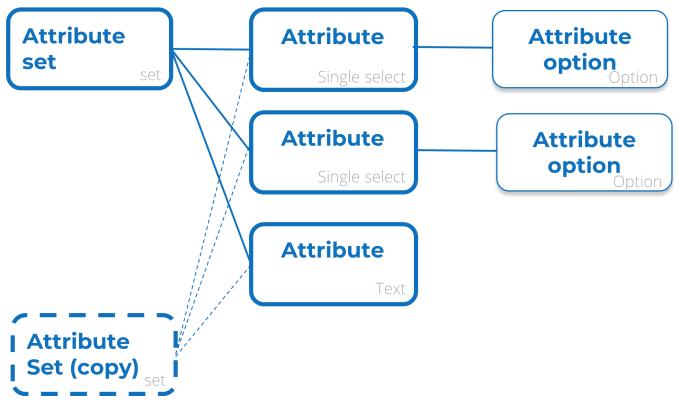Configuring attributes
Before you can add attributes to your assets and building elements, you need to configure a structure of attribute sets and attribute definitions in Planon.
1. On the Attribute sets level, click Add and fill out the Code and Name in the data panel.
2. Go to the Attribute definitions level and click Add to add an attribute definition.
3. On the action panel, link attribute definitions to attribute sets, or vice versa.
On Attribute sets level, the specifics of the linked attribute definition are displayed. On Attribute definitions level, the linked attribute sets are displayed.
• By clicking Copy on Attribute sets level, you can (deep) copy attribute sets. When you do, you need to specify a new code for the copy. The new copy will link to the existing definitions & options: