Adopting budget categories with their budgets
Essentials Edition enables you to adopt budget categories with the budgets belonging to them to a new financial year. The budget amounts specified can be adopted and increased by a certain percentage.
Once-only budget categories and their budgets are never adopted whereas recurring budget categories are. A recurring budget category (property-related) may include both once-only and recurring budgets.
Procedure
1. Go to the Budget categories selection level.
2. If you want to adopt budget categories and budgets from one specific financial year, set this year as the active financial year. The elements list will then only display the budget categories of the active financial year. Refer to Setting the active financial year for more information on how to set the active financial year.
If you want to adopt budget categories and budgets from various financial years at the same time, make sure all financial years are displayed. Refer to Setting the active financial year for more information on how to do this.
3. Select the budget category (-ies) you want to adopt.
4. From the action menu, select Adopt recurring budgets.
The Adopt recurring budgets dialog box is displayed.
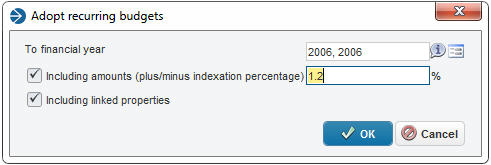
5. In the To financial year box enter the financial year to which you want to adopt the selected budget categories and their budgets.
6. Click the Including amounts option button if you want to adopt the budget categories and budget amounts, so completing the Budget field. You can add a percentage with which the original budget amounts are to be increased.
7. If budget categories are linked to one or more properties, you can select the Including linked properties check box if you want to adopt these links too.
8. Click OK to confirm the settings made in this dialog box.
Essentials Edition will now create budget categories and budgets for the specified financial year.