Space code
• Can have a maximum length of 15 characters.
• Must be unique within a floor.
• Can be stored in a single line TEXT object in a specific layer.
That layer may not contain other single line TEXT objects (like Space name).
The insert point of the TEXT object must be inside the Space polyline.
Drawing definition (TAB: Details Step: Field mapping)
In the Source field, select option: 1 – Drawing.
In the CAD-layer field, select the layer that contains the TEXT objects.
• 2011.A (onwards): The Space code can be stored as an attribute of a static BLOCK.
• 2013 (onwards): The Space code can be stored in a Multi line TEXT object.
The Multi line TEXT object that contains the Space code must have the same structure for each space.
On the layer that contains the Multi line TEXT objects per Space, do not store Multi line TEXT objects for other business objects.
The insert point of the (Multi line) TEXT objects or BLOCKS must be inside the Space polyline.
The insert point of a BLOCK attribute can be outside the Space polyline.
• Each block (containing the Space code) must have the same structure (attributes).
Drawing definition (TAB: Details Step: Field mapping)
In the Source field, select option: 1 – Drawing.
In the CAD layer field, select the layer that contains the blocks.
In the CAD block field, select the block name containing the Space code.
In the CAD attribute field, select the attribute of the block containing the Space code.
• 2013 (onwards): The Space code can be stored in the XDATA of a polyline.
However, a few third party applications write lot more information than the Space code in the XDATA of a polyline.
• 2013 (onwards): The Space code can be stored in AEC Space objects.
When Spaces are drawn with AEC Space objects, these objects can also contain data and can be read directly by CAD import.
• For drawings created with Stabicad, the space code/name may also present in the StabiCAD part of the XDATA.
• For drawings using Connect for AutoCAD, the space code/name may also be present in the Connect part of the Data dictionary.
• You cannot combine the storage of the Space codes in TEXT objects and/or in BLOCK objects and/or in XDATA and/or the DATA DICTIONARY (PlugIn) in 1 drawing.
Choose one or the other method (per drawing definition.)
• All Space codes must be located on 1 layer.
The exception to this rule are Stabicad drawings. In this type of drawing the Space code may be located on several layers.
Planon figures out in which layer(s) they are stored.
The user must choose the Stabicad option.
• Space codes can be generated by Planon with &CODEGEN(####,T) in FieldDefiner.
In that case, you do not specify anything for the Space code in the drawing definition.
In that case, you do not specify anything for the Space code in the drawing definition.
• Space codes can be generated by CAD Import by choosing a layer that does not contain a TEXT object and filling in the &CODEGEN(####,T) macro in the field: CAD default value.
• Space codes can be generated by CAD Import by choosing the option Drawing – retrieve from layer in the Source field.
The Space code will be generated from the polyline layer name:
first 10 characters of Space polyline layer name + _####
first 10 characters of Space polyline layer name + _####
If polylines are located on several layers, you’ll see several layer names used in the Space code.
By default the layers of the Net Space polylines will be used (if available, otherwise the layer(s) of the Gross Space polylines will be used).
• Space code can be generated by CAD-import by selecting the Drawing – handle ID option.
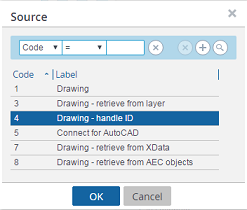
The Space code will be equal to the handle ID of the Space polyline of the AutoCAD drawing.
By default the handle numbers of the Net Space polylines will be used
(if available, otherwise the handle IDs of the Gross Space polylines will be used).
• The Space code can be generated by applying the code generator on the CAD Import > CAD Drawing Definitions > CAD business objects level.
Example:
?-##, 1: Generates the following codes for the 1st floor, such as: 1-01, 1-02, 1-03.
??_###, 1: Generates the following codes for the 1st floor, such as: 01_001, 01_002, 01_003.
F??_S###, 1: Generates the following codes for the 1st floor, such as: F01_S001, F01_S002, F01_S003.