Working with layers and layer configurations
The Layers option consists of a number of submenu options, to select, deactivate, remove, or configure the layers that are available in the CAD Integrator drawing.
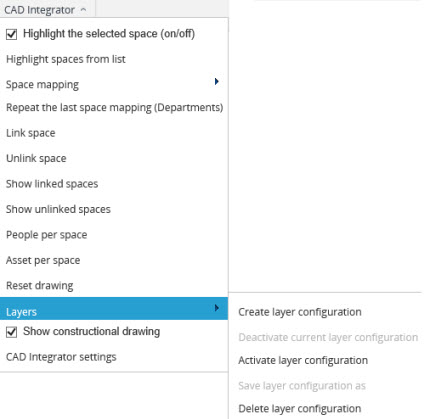
Configuring layers
After clicking the Create layer configuration submenu option, a dialog box opens. In this dialog box, you can select layers from the Visible section that you do not want to see in the CAD Integrator drawing and click the arrow button to the right.
The selected layers are subsequently transferred to the Not visible section and be hidden. By default, all layers are visible in the drawing (items in the left-hand section). The double arrow buttons enable you to transfer all layers in one go, either to the left or the right.
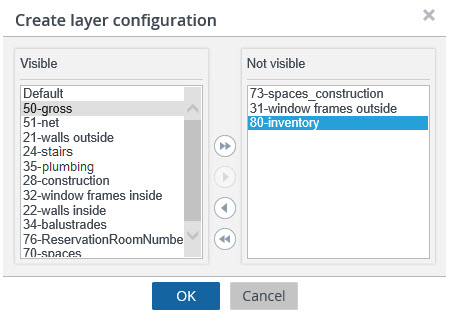
After adjusting a drawing’s layers, you can save your selection via the Layers option, Save layer configuration as… submenu option.
Saving a layer configuration as
After creating a layer configuration, you can save this new configuration by selecting the Save layer configuration as… submenu option from the CAD Integrator menu.
After selecting this submenu option, the Save layer configuration dialog box appears, in which you enter a name for the new layer configuration.
After entering the name and clicking OK, the layer configuration is saved. It can be activated in a CAD Integrator drawing via the Activate configuration of layers submenu option.
After entering the name and clicking OK, the layer configuration is saved. It can be activated in a CAD Integrator drawing via the Activate configuration of layers submenu option.
Activating a layer configuration
With the Activate layer configuration submenu option, you can load one of the layer configurations you have created and saved via the Create layer configuration and Save layer configuration as... options.
All you need to do is to select the CAD Integrator menu > Activate layer > configuration option.
The Activate layer configuration dialog box appears, from which you can select the required layer. After clicking OK, the layer configuration is immediately applied to the CAD Integrator drawing.
Deactivating the current layer configuration
A selected layer configuration can be deactivated through the Deactivate current layer configuration submenu option. The CAD Integrator drawing will be restored to its original state, with all layers visible again.
Deleting a layer configuration
Any saved layer configurations you no longer require can be deleted from the list by selecting the Delete layer configuration submenu option.
The Delete layer configuration dialog box appears in which you can select and delete any layers you no longer require.