Financial overview
A tabular overview of financial commitments is displayed by selecting the Financial overview tab at the Contract details > Financial commitments selection step.
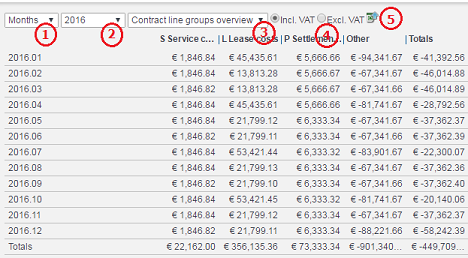
1 | Financial commitments can be shown per year / quarter / month / week. If indicated in the contract settings (see Contract settings), you can also show financial commitments per English / (Old) Scottish / Irish years, English / (Old) Scottish / Irish quarters. |
2 | Select the year for which you want to display financial commitments, or select All years to display the financial commitments of all years. |
3 | Financial commitments can be displayed in different views. Select from: • Contract line types overview - financial commitments are grouped by contract line type: Lease, Service and SLA. • Overview including payments - This view can be used by customers using Cashflow Management. It provides a clearer overview of financial data than the financial commitment’s list view. The financial commitments are grouped by commitments, cashflow, and balance. For an overview of these fields, refer to Overview including payments - fields. • Contract lines overview - financial commitments are grouped by contract line • Contract line groups overview - financial commitments are grouped by contract line group. |
4 | Select if the financial commitments displayed must include VAT or exclude VAT. By default, the displayed values are always including VAT. |
5 | Financial commitments can be exported to Microsoft Excel using the Export button. |
Interpreting values
The sign prefixing the commitments in the overview indicate whether money is paid or received. For an explanation of the meaning of these signs, please refer to following table. The explanation in this table is based on the default display settings as defined in Field definer > Contracts, on the action panel click Business object settings .
Contract line type | Sign | Meaning |
|---|---|---|
Payment | positive | Cash in (receipt) |
negative | Cash out (payment) | |
Receipt | Positive | Cash in (receipt) |
negative | Cash out (payment) |
Interpreting values – example
The following examples explain how to interpret the data in the Overview including payments view.
Example 1
• Payment (defined on contract line)
• No cashflow start balance
• Cashflow start date = 01 January 2010

An amount of 100 is required to be paid on 2010.01, no cashflow is registered (nothing is paid), hence the balance and cumulative balance (money to be paid) is 100.
On 2010.02, again an amount of 100 is to be paid. Not cashflow is registered, so the balance for the line is 100 (to be paid). Now, the cumulative balance is 200 (adding up the previous cumulative balance and the current balance).
Example 2
• Payment (defined on contract line)
• Cashflow start balance = 200 (to be paid – no money is registered in Essentials Edition yet)
• Cashflow start date = 01 January 2010

On 2010.01, 100 is due, no cashflow is registered (nothing is paid), so the balance is 100 (debit). The cumulative balance is 200 (cashflow start balance) + current balance = 300.
On 2010.02, 100 is due. 200 is paid, so the balance for this month is -100 (credit). The cumulative balance is 300 – 100 = 200.
Example 3
• Receipt (defined on contract line)
• No cashflow start balance
• Cashflow start date = 01 January 2010

On 2010.01, 100 is due to be received. No cashflow is registered (nothing is paid), so the balance is -100 (credit), and the cumulative balance is -100.
On 2010.02, again 100 is due to be received. No cashflow is registered, so the balance for that month is -100. The cumulative balance is -100 + -100 = -200 (credit).
Example 4
• Receipt (defined on contract line)
• Cashflow start balance = -200 (to be received)
• Cashflow start date = 01 January 2010

On 2010.01, 100 is due to be received, but no cashflow was registered. Consequently, the balance is -100 (credit). Taking into account the cashflow start balance of -200, this brings the cumulative balance to ‑300.
On 2010.02, again 100 is due to be received, and 200 is paid. The balance for that month is 200 (paid) -100 (due) =100. The cumulative balance is -300 + 100 = -200.