Modifying contract (line) data
To modify active contract data proceed as described below. You can follow the same procedure to change active contract line data at the Contract details> Contract lines selection step.
Active contracts are contracts that are in one of the following statuses:
• Active
• Renewed
• Terminated
Procedure
1. Select the contract (line) to modify the data.
2. On the action menu, click Add modification.
The Enter values window is displayed. Here you can specify the date on which the change is to become effective. By default, the reference date is selected in the Add modification on: field. Click OK if you want to use this date.
3. To select another date, click Select a date button in the Add modification on: field.
4. Click OK.
5. In the SLA amount window, make the required change(s) to the amounts.
6. Click OK.
The contract (line) is now modified.
Changes made to an active contract or to an active contract line are automatically added at the respective life cycle selection step or level (Contracts - life cycle or Contract lines - life cycle), together with a modification record. Refer to the example below.
Example: Life cycle of a contract with 2 modification records
Record 1
From 01/06/2017 until 30/09/2017:
Cost center = Research and Development;
Department = Research and Development
Cost center = Research and Development;
Department = Research and Development
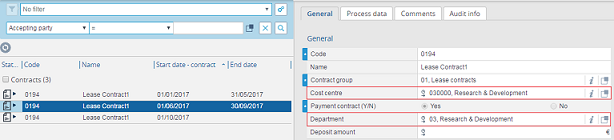
Record 2
As from 01/10/2017 onwards:
Cost center = Sales & Marketing;
Department = Sales & Marketing
Cost center = Sales & Marketing;
Department = Sales & Marketing
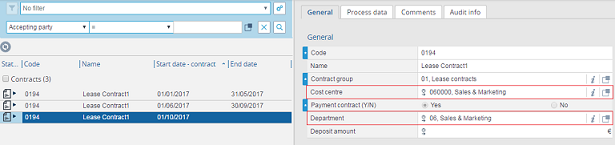
If you want to keep track of changes made to contracts in the In preparation status and contract lines in the Inactive status, set the Suppress modification records during In Preparation status option to No in FieldDefiner. For each change made to a contract or contract line, Planon ProCenter now creates a record in the respective life cycle level or step.
If a life cycle-aware field is set to mandatory, an error message prompting about empty life cycle fields will appear. To fix this issue, fill out this specific field for every life cycle, starting at the first one.
If an intermediate life cycle already contains a value, Planon ProCenter cannot determine what the value of this field should subsequently be.
As a workaround:
As a workaround:
7. Temporarily set the life cycle field to not mandatory.
8. Fill out the fields manually.
9. Set the field to mandatory again.