Assets screen layout
If you select the Assets module on the AppSuite's side bar, a search page is displayed. You can start searching for assets by scanning their QR code or by entering (part of their) Code, Description, Brand, Asset tag or Property in the search bar.
• If the extended search for assets is activated in AppSuite, you can not only search within the property registered on the job (default), but you also have the option to search within the entire building complex.
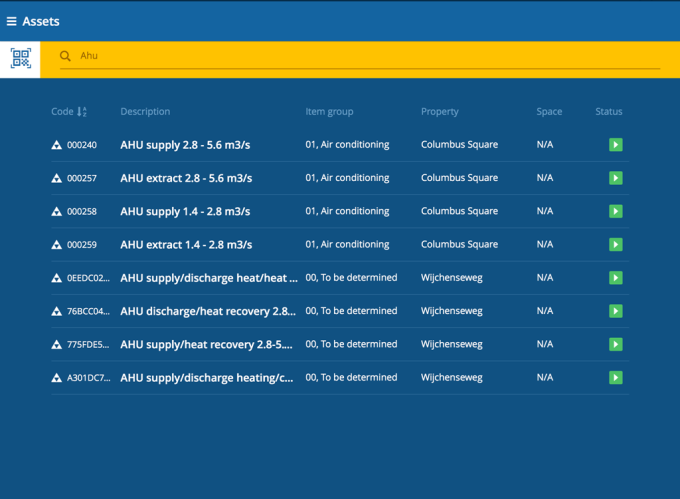
The search results are displayed in a list with a maximum of 100 assets. Only assets with statuses In use or Idle in Planon are displayed on the app. If there are subassets, these are displayed in a hierarchical list. You can sort a column in reverse order by tapping the A/Z button.
If you select an asset, the right pane will display a summary of information blocks on the asset.