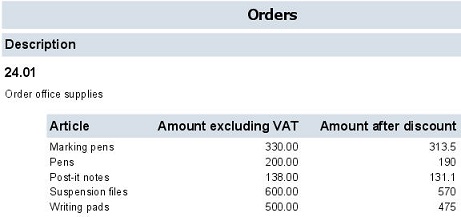Adding a numeric constant
A field can be edited by using a constant. If, for example, a 5% discount applies to orders that are paid within three weeks, you can create a report showing the amounts before and after the discount has been deducted. The following example shows how to build this type of expression.
Procedure
1. Add a report for the order business object.
2. Include the Number and Description order fields.
3. Add a subreport and include the Description and Amount excluding VAT fields from the Order lines|Order in your subreport.
4. Click the Add expression button to open the Expression builder window.
5. In the Available fields section, double-click the Amount excluding VAT field.
6. In the Operators section, double-click the [*] operator.
7. In the Constants section, select the Numeric option.
8. In the Constants section, type the value 0.95 in the box.
9. In the Constants section, click the Add button.
The expression has now been completed as you can see from the following example.
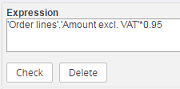
10. In the Expression section, click the Check button.
Essentials Edition will now check whether the expression you have built is correct.
11. Click OK to save the expression and to close the Expression builder window.
You will now return to the Report definitions and settings window. Your expression has been added to the Selected fields section.
12. In the Selected fields section, select the expression you have just created.
13. In the Settings section, specify the required field settings.
For more information on field settings, refer to Making field settings.
14. View the result in the print preview of the report.