Replacing reservation tariff groups
In Essentials Edition , you can replace the tariff group associated with a reservation to recalculate the reservation cost using the new tariff. You can replace the tariff group of a single reservation directly by clicking the Replace Tariff Group option in the Reservations action menu. You can also replace the tariff group of several reservations that are assigned the same tariff group at one go.
Procedure
1. Go to Reservations
2. Select the reservations for which you want to replace tariff groups.
3. On the data panel, click Action on Selection.
A confirmation message is displayed stating that the selected reservations will be affected by the change.
4. Click OK. The Action on Selection dialog box appears.
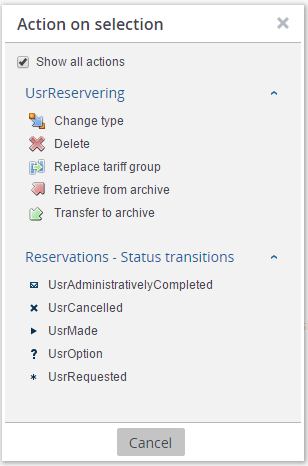
5. Select Replace Tariff Group.
Another confirmation message is displayed stating that the Replace tariff action will be applied to the selected reservations.
6. Click OK.
The Replace Tariff Group dialog box is displayed.
7. In the Replace tariff group list, specify the tariff group to be replaced.
8. In the By tariff group list, specify the new tariff group you want to replace with.
9. Click OK.
The original tariff group is replaced with the new one and Essentials Edition automatically calculates the reservation costs based on the new tariff.
The tariff groups of archived and administratively completed reservations are not replaced.