Generating QR codes for flexible workspaces
It is possible to generate QR codes for one or more flexible workspaces. These QR codes can be scanned by Planon mobile apps users to claim a workspace.
Procedure
1. Go to the Graphical Planner > Flexible Workspace.
2. From the list of flexible workspaces, select one or more workspaces for which you want to generate a QR code.
If multiple items are selected, different QR codes are created for different workspaces.
3. Click on the Generate QR code button. The following screen appears:
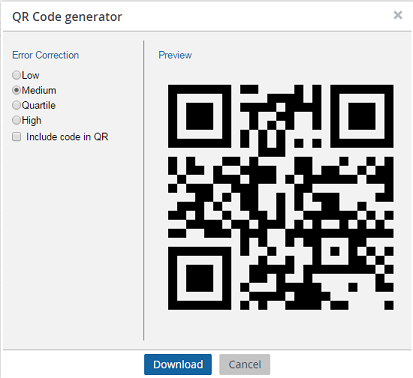
4. Set the Error Correction level either to Low, Medium, Quartile or High.
If there is a need to create QR codes for industrial places, select the High error correction level. This allows codes to be scanned even if they are partly covered. The scanning, however, will be slower if this setting is used.
5. Select the Include code in QR option if you want to include the code in the image. Select this option only if it is necessary, as the code will be included in the file name of the image anyway.
6. Click the Download option to generate the QR code(s).
A folder named QRcodes.zip is downloaded. Extract the files from the .zip file to view the generated codes.
A generated QR code looks like this:
