Generating QR codes for assets
In Essentials Edition , it is possible to generate QR codes for one or more assets, which can be scanned by Planon mobile apps. You can scan QR codes with your mobile app to:
• Report an incident for an asset
• Check any open incidents on that asset
Procedure
1. Go to the Assets selection level.
2. From the list of assets, select one or more assets for which you want to generate a QR code.
If you select multiple items, you will generate an equal number of QR codes.
3. Click on the Generate QR code button. The following screen appears:
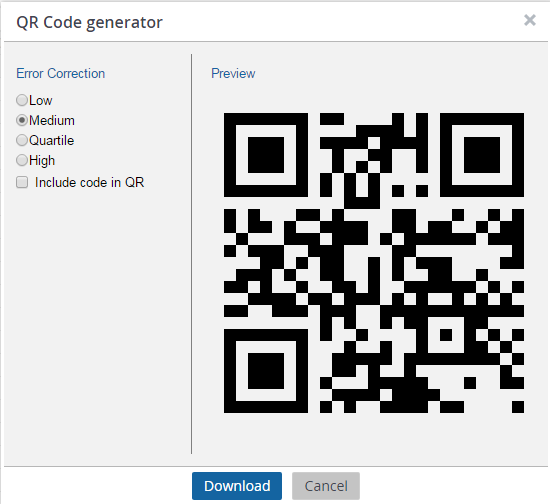
4. Set the Error correction level to Low, Medium, Quartile or High. The error correction level of the QR code depends on what level you select.
If there is a need to create QR codes for industrial places, select the High error correction level. Codes with a High correction level can be scanned even if they are partly covered. The scanning however, will be slower.
5. Select the Include code in QR option if you want to include the code in the image. Select this option only if it is necessary, as the code will be included anyway in the image's file name.
6. Click on the Download option to generate the QR code.
A folder named QRcodes.zip is downloaded in the download file. Extract the files from the .zip file to view the generated codes.
A generated QR code looks like this:
