Generating maintenance orders for clustered activities
You can group several maintenance activities together, using certain fixed and optional additional criteria, until a certain end date, with the purpose of generating one maintenance order for each cluster of activities that is formed.
Go to Maintenance Planner > Definitions & schedules to cluster activities. Once maintenance orders are generated with clustered activities, they become available in Work Orders .
Fixed criteria
The activities of selected activity definitions are automatically clustered according to the following fixed criteria:
• Standard order
• Property
◦ Default: Property - maintenance activities are clustered per property
◦ optional: Property level 1 - clustering by the property's main level: all activities related to properties on the first level, related second level and related third level in the property tree are clustered
◦ optional: Property level 2 - clustering by the property's second level: all activities related to properties on the second level and related third level in the property tree are clustered
Example
The activities of four selected activity definitions share the same standard order and property. They are consequently clustered under one maintenance order. However, if one of the four activity definitions in the selection has a different trade than the other three, its activities are clustered under a separate maintenance order and thus two maintenance orders will be generated instead of one.
Additional criteria
Apart from the automatic clustering criteria, you can also select additional criteria:
• Trade
• Order group
• Floors
• Item groups
• Main asset - the maintenance activities of the main asset and all subassets are clustered together
• Work type
• Maintenance activity definition
Procedure
1. At Definitions & schedules, select the activity definitions whose activities you want to cluster into one or more maintenance orders.
2. On the toolbar, click Generate clustered orders.
The Generate clustered maintenance orders dialog box appears.
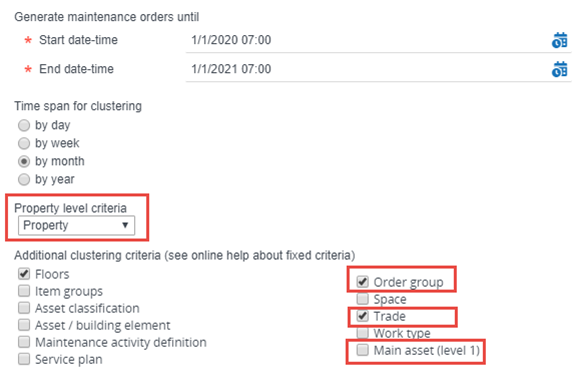
3. In Generate maintenance orders until specify the end date-time until which you want to generate maintenance orders for the selected activity definitions.
4. At Property level criteria, select the property level by which you want to cluster.
5. In Time span for clustering and Additional clustering criteria select criteria by which you want to cluster the activities. For example: if you select by month, by Order group and by Trade, activities are clustered by month of execution, by order group and by trade. Each cluster that is subsequently formed is assigned to a single maintenance order.
Depending on the fixed and additional, optional clustering criteria, one or more maintenance orders are generated.
6. At Work Orders Orders, the generated maintenance orders become available.
The individual activities of a selected maintenance order are displayed as read-only items at Order details > Maintenance activities.
7. At Order details > Maintenance activities, on the Status transitions action panel, you can change the status of individual activities. If the maintenance order status is changed to Technically completed or Administratively completed the corresponding activities are also assigned the Completed status.
If a planned maintenance order is completed (administratively or technically), the open subrequisition for materials is also set to Administratively completed or Technically completed.
If a planned maintenance order is canceled, any open subrequisitions for materials are also set to Canceled.