Modify within selection
The Modify within selection option allows you to change the value of a field for multiple elements at the same time. This option becomes available in the data panel when you select multiple elements in a selection level in a TSI. You can change the values of all fields.
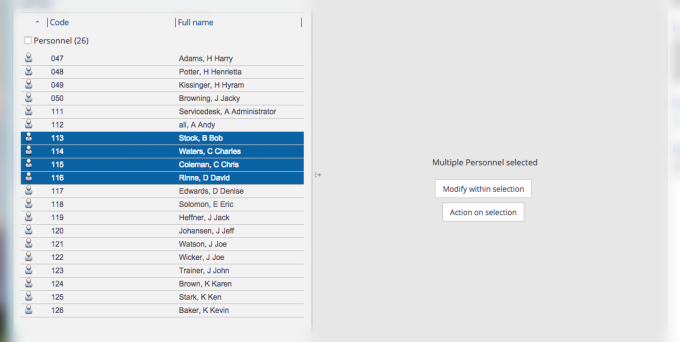
Procedure
1. Select the elements for which you want to change the field value. For example, the selected personnel have moved to another department and therefore you have to change the Department and Work address fields of these persons.
2. On the data panel, click Modify within selection.
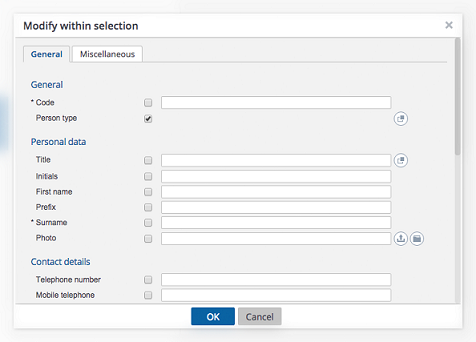
3. Select the check boxes of the field(s) you want to modify.
4. Enter field values in the selected fields.
It is possible to clear a field for multiple-selected elements. If you want to clear a field for multiple-selected elements, you have to select the relevant check box and leave the field empty.
All fields whose check boxes are selected and in which no values are entered, will be cleared.
5. Click OK to proceed. The items are processed, as displayed by a progress indicator.
A list of errors and warnings appears. You can save the error log by clicking the Save as button in the top-right corner of the window. This report is subsequently displayed in a new tab in your browser. Click the button next to each item in the error list to view more information about the error.
All items with warnings are displayed at the bottom of this window. Select the check box in front of each warning you want to process, or select the Select all check box and then click Process selection.
It is possible to do calculations on number fields like add, subtract, divide or increase with a percentage.
In case of a remainder when the integer is divided, the remainder is ignored and only the value of the quotient is considered. For example when 5 is divided by 2, the remainder, 1, is ignored.