Navigation panel
The navigation panel displays the available navigation groups. Navigation groups typically include various functionally related navigation items (TSIs).
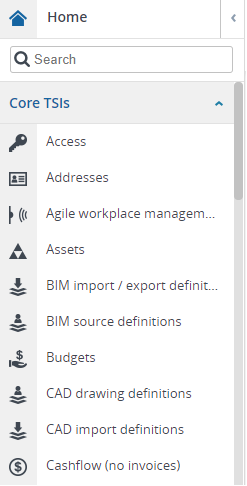
Instead of browsing for navigation items, you can search for them using the quick search bar  . The search will remember your last five searched items and will display them when clicking in the search bar.
. The search will remember your last five searched items and will display them when clicking in the search bar.
 . The search will remember your last five searched items and will display them when clicking in the search bar.
. The search will remember your last five searched items and will display them when clicking in the search bar.There are two modes for the navigation panel:
Expanded and pinned: This is the default mode. In this mode, the navigation panel is always visible on the same plain as the workspace. It is pinned and all the TSIs are available to be opened in the workspace. You can collapse the navigation panel by clicking on the  button.
button.
 button.
button.Collapsed: In this mode, the navigation panel is hidden. You can expand the navigation panel by hovering the cursor on the  button. A floating navigation panel becomes available and allows you to do your actions on the navigation items, such as, opening a TSI in the workspace. To hide the navigation panel again, move the cursor out of the panel area. You can pin the panel to keep it expanded by clicking on the
button. A floating navigation panel becomes available and allows you to do your actions on the navigation items, such as, opening a TSI in the workspace. To hide the navigation panel again, move the cursor out of the panel area. You can pin the panel to keep it expanded by clicking on the  button. When you minimize your computer screen, the navigation panel is automatically collapsed. It jumps back to the previous mode when you expand it again.
button. When you minimize your computer screen, the navigation panel is automatically collapsed. It jumps back to the previous mode when you expand it again.
 button. A floating navigation panel becomes available and allows you to do your actions on the navigation items, such as, opening a TSI in the workspace. To hide the navigation panel again, move the cursor out of the panel area. You can pin the panel to keep it expanded by clicking on the
button. A floating navigation panel becomes available and allows you to do your actions on the navigation items, such as, opening a TSI in the workspace. To hide the navigation panel again, move the cursor out of the panel area. You can pin the panel to keep it expanded by clicking on the  button. When you minimize your computer screen, the navigation panel is automatically collapsed. It jumps back to the previous mode when you expand it again.
button. When you minimize your computer screen, the navigation panel is automatically collapsed. It jumps back to the previous mode when you expand it again.